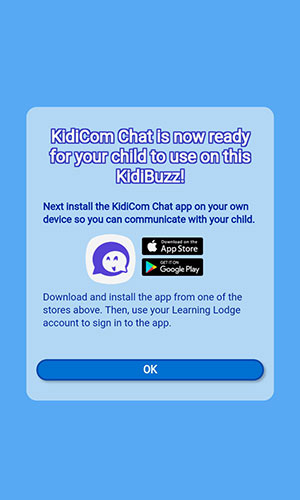How do I unlock KidiCom Chat™ on my child's KidiBuzz™ 3?
With KidiCom Chat™, kids can use their KidiBuzz™ 3 to send messages to a parent-approved list of contacts.
Follow the instructions in this tutorial if you wish to make KidiCom Chat™ accessible to your child.
To unlock KidiCom Chat™, you must register KidiBuzz™ 3 first. For more details of registering KidiBuzz™ 3, see the tutorial How do I register my KidiBuzz™ 3?
Follow the instructions in this tutorial if you wish to make KidiCom Chat™ accessible to your child.
To unlock KidiCom Chat™, you must register KidiBuzz™ 3 first. For more details of registering KidiBuzz™ 3, see the tutorial How do I register my KidiBuzz™ 3?
After your KidiBuzz™ 3 is registered, tap on KidiCom Chat™ from your child's desktop.
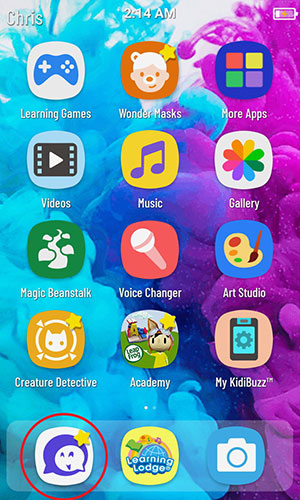
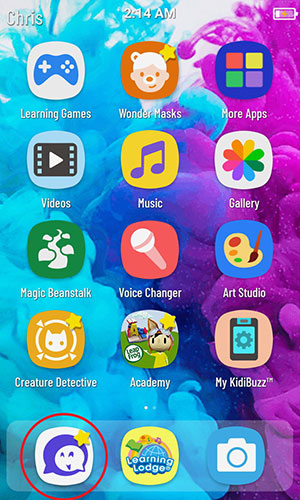
Tap "Yes" to unlock KidiCom Chat™ for your child, and then enter your Parental Controls passcode.
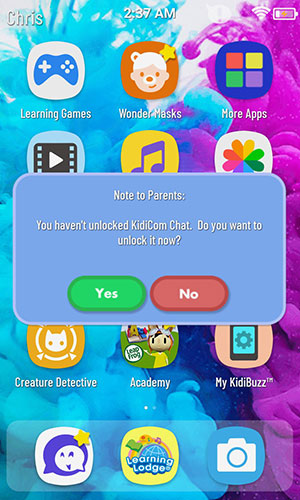
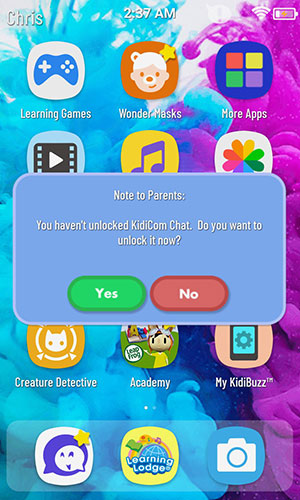
If you have just finished your KidiBuzz™ 3 registration, you will be asked to sign in to the Learning Lodge account you have used to register the device. Enter the login information to sign in.
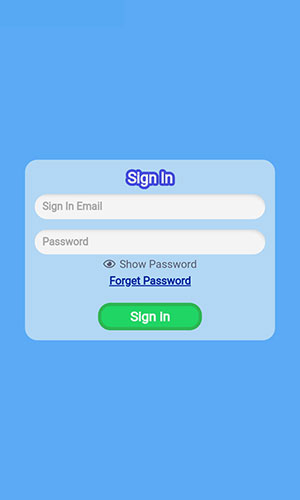
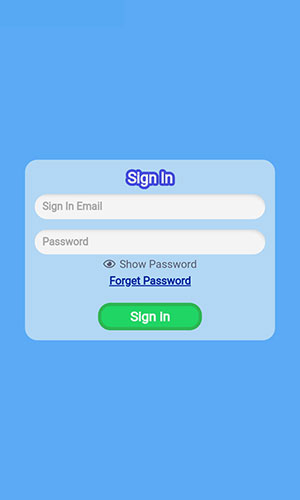
Tap OK to skip the Welcome page.
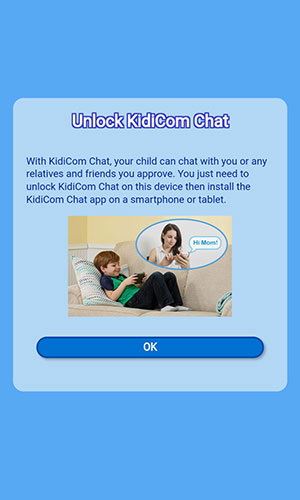
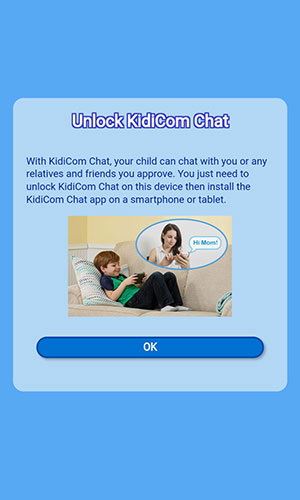
Scroll to the bottom of the next page and tap the checkboxes to confirm that you agree to the Terms and Conditions and are over 18 and assume responsibility for your child's use. Then touch "Continue."
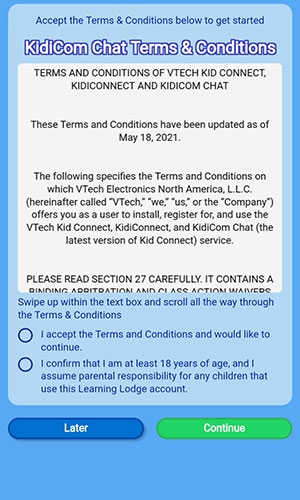
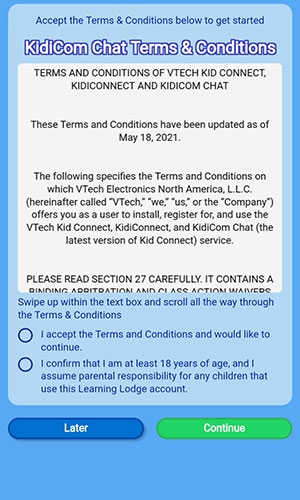
Because of a federal law known as the Children's Online Privacy Protection Act (COPPA), we must obtain verifiable parental consent before we can allow your child to use the KidiCom Chat™ service.
First, read the details about VTech's policies with regards to your child's personal information. Then, touch "I Agree" to give your consent and follow the instructions to pay a one-time fifty cent verification fee as required by the COPPA regulation.
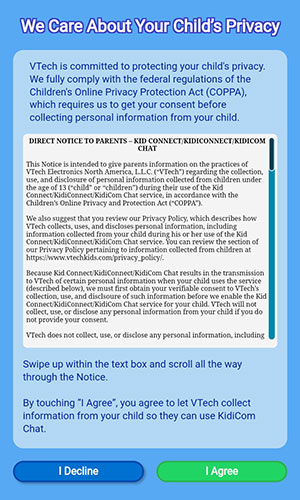
First, read the details about VTech's policies with regards to your child's personal information. Then, touch "I Agree" to give your consent and follow the instructions to pay a one-time fifty cent verification fee as required by the COPPA regulation.
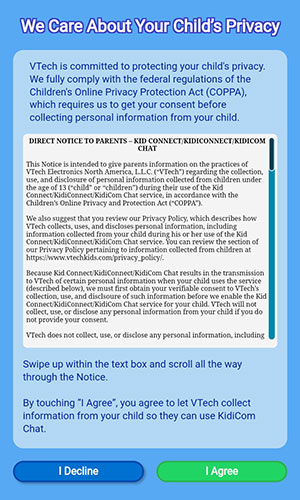
Next, we must verify that the consent you're providing is being given by an adult (also a requirement of COPPA) by processing a $0.50 charge to your credit card.
Input your credit card information and touch "Pay Now". (We will not store your credit card information.)
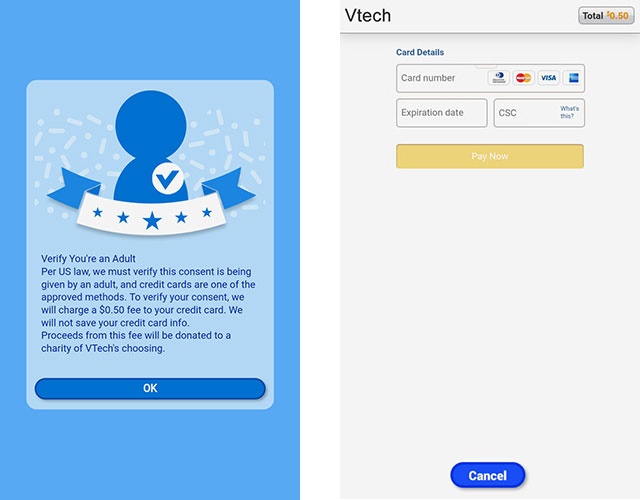
Input your credit card information and touch "Pay Now". (We will not store your credit card information.)
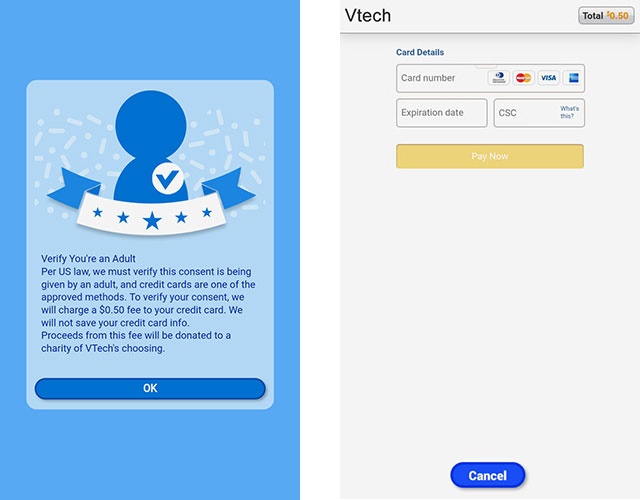
A screen will appear to confirm that your verification charge processed.
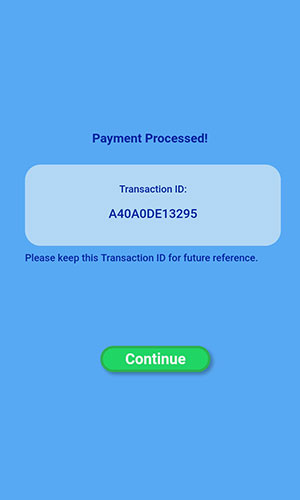
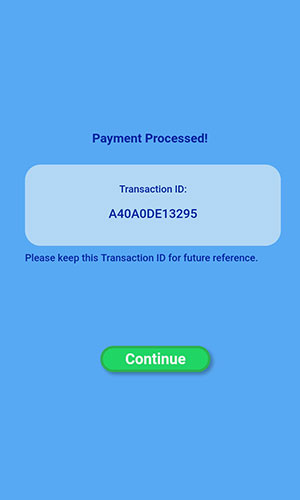
KidiCom Chat™ is now unlocked on your child's device.
You still need to install the KidiCom Chat™ app on a mobile device so you can finish setting up profiles for yourself and your child, manage your child's contacts, and communicate with your child. For help setting up the KidiCom Chat™ app on your smartphone or tablet, see the tutorial How do I set up KidiCom Chat™ on a smartphone or tablet?
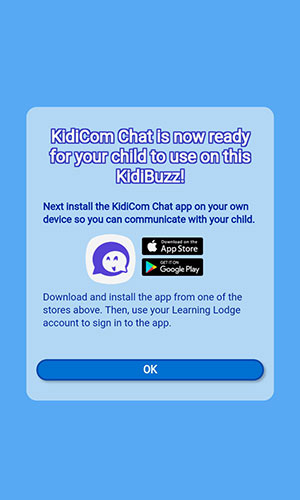
You still need to install the KidiCom Chat™ app on a mobile device so you can finish setting up profiles for yourself and your child, manage your child's contacts, and communicate with your child. For help setting up the KidiCom Chat™ app on your smartphone or tablet, see the tutorial How do I set up KidiCom Chat™ on a smartphone or tablet?